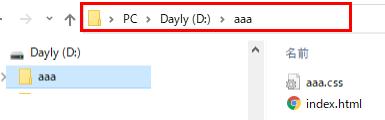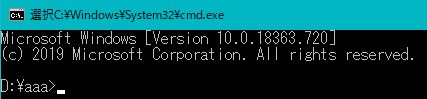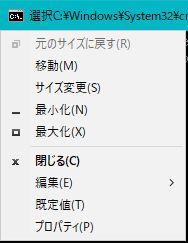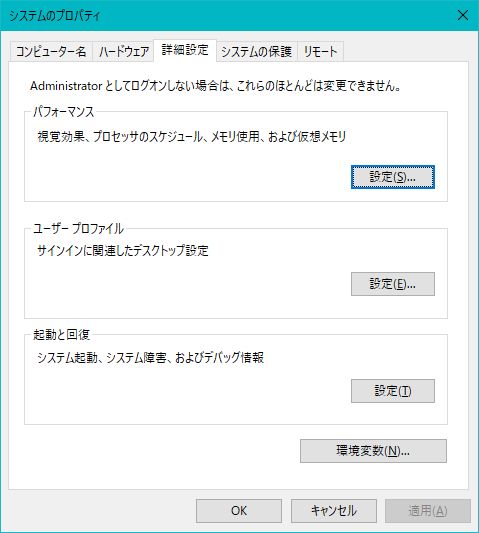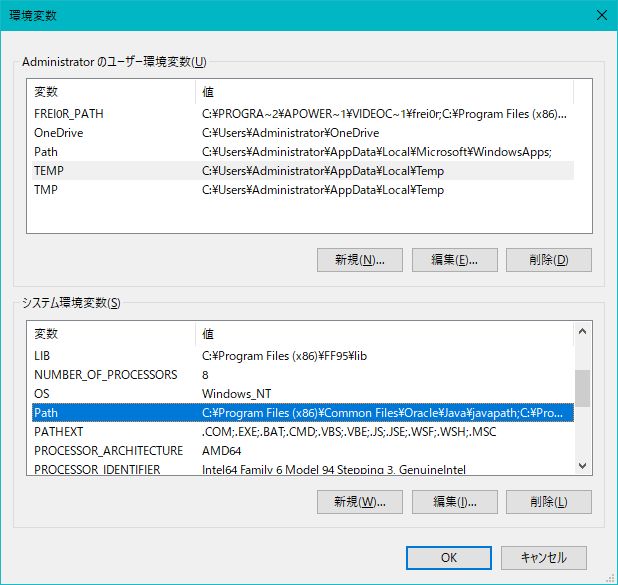Minimum knowledge
1 Command prompt
Important note: When you copy a file in a folder, Windows make alert indicating the existence of the file with same name. However, command prompt is not kind, it is overwritten without alarm.
Lower can upper case letters are not distinguished; for example, AAA.dat and aaa.dat are same file.
1.1 What is command prompt?
Program runs in the command prompt. Command prompt is used in the MS-DOS, an OS before Windows, but it is still working.
In the Start symbol,  , there is a command prompt (Sorry some are in Japanese because I am working in Japanese)
, there is a command prompt (Sorry some are in Japanese because I am working in Japanese)
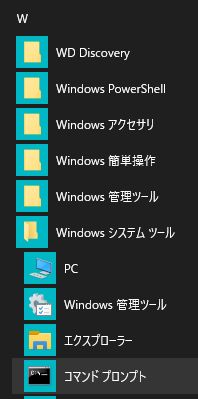
When you choose command prompt, following windows opens.

It takes some more work to run in the command prompt. See Small application in this procedure. The simplest method is introduced here.
1.2 Store computer programs
When you type a command (computer program, files, etc.) in the command prompt, command prompt looks for 1) current folder, 2) folders that is specified by path specification. Shortly, it looks for current folder and if it cannot find, it looks for the folders specified by path. There is another method by which locations of the program etc. by the users directly. Here, the most simpler case that computer programs and data files are in the current folder is explained.
1.3 Execute programs
Let's first consider that command prompt is open (see chapter 3 to open it).
type as follows in the command prompt
Program_name<Data_file_name>Output_file_name
For example, when you are going to run YUSAYUSA.exe
YUSAYUSA.exe<DATA.dat>OUT.out
where DATA.dat is a text fine used as input data, details of the contents is written in the user's manual. OUT.out is also a text file in which result of calculation is stored. The user can name the files. If, instead of above, you type
YUSAYUSA.exe<DATA.dat
Output file is not specified in this case. Then the command prompt output the result on the command prompt screen. It is noted that storage of this screen is very small. Therefore, output at the beginning will disappear if amount of output exceeds storage. On the other hand, if you type
YUSAYUSA.exe
Windows of the command prompt is used for both input and output. In other words, you are using the command prompt as interactive way. You type input data and command prompt type results,.... This method may be possible when input data is several lines, and output data is sufficiently small. Compute program VECTOR and VECTORIZE in my release can be used by this way. However, it is not recommended in general cases.
At present, method to open command prompt is not explained. Instead of opening command prompt by yourself, alternate method to use a batch file is explained.
1.4 Batch file
A batch file is a file whose extension is 'bat', and it is a text file. However, it is an executable program. Let's make a file with name ='GO.bat' whose contents are
YUSAYUSA.exe<DATA.dat
PAUSE
It is noted that only executable command is accepted in the batch file. If you double click GO.bat in the explorer, command prompt automatically opens and jobs specified in the batch file is executed one by one. In this example, YUSAYUSA.exe is executed first, then to stop the job by PAUSE command.
Exactly speaking, the command PAUSE is not necessary when running YSAYUSA.exe. However, command prompt is automatically disappear when execution of YUSAYUSA finishes. If program runs well, it is sufficient. However, if there are some problems such that there is an error in your data, error massage appears in the screen. If, in this case, there is no PAUSE command, since screen disappears quickly and you cannot see the error massages appeared in the screen. Pause command is used not to close the command prompt. You can erase the screen if you input any key, the screen disappears.
2 How to make data for FORTRAN
2.1 FORTRAN file
There are formatted and unformattedfile in FORTRAN
Formatted file is a text file. Generally, input data file and output file as used above as DATA.dat and OUT.out are this type. Then you can make input data file by a text editor, and you can see the output file in the text editor, too.
On the other hand, data is written in the binary code in the unformattedfile. Therefore, you cannot see the content by an text editor. In order to retrieve the data, one need to know the contents and read the data same as the way written in the file. Since data size can be significantly made small by using unformattedfile, it is usually used to store time histories.
2.2 FORMAT
FORMT is a way to give the input data to the computer program. Data (numerals, characters) in the input file is written in the location specified by the computer.
Computer program uses FORMAT statement to specify the location and type of variable. For example, computer program uses FORMAT statement such that
(I5, 2X, F6.0, 2F7.3, A9)
It means that 5 columns from the beginning (left side end) is used for inter, two spaces (just take two spaces without any other information), 6 columns for real number, two seven-columnsreal numbers, and 9 columnscharacter. Corresponing input data is
___56__5.64__2.65489_5.016__data_qqq (underline _ indicates a blank character)
Then the computer program uses numbers 56,5.64,2.65489,and 5.016, and character set data_qqq
I the manual of my program, locations are also written from ##-th column to ##-th column. In the general use (especially for elder person who are familiar with FORTRAN very long ago when the computer is not Powerful), Inter is input as right justified, and read number left justified. In the current version of FOTRAN, you can write any place in the specified location. It is strongly suggested to use decimal point for real number. It is noted bland has meaning in the character input. Therefore, left-justified input is necessary.
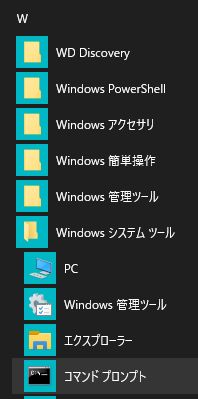
When you choose command prompt, following windows opens.

It takes some more work to run in the command prompt. See Small application in this procedure. The simplest method is introduced here.
1.2 Store computer programs
When you type a command (computer program, files, etc.) in the command prompt, command prompt looks for 1) current folder, 2) folders that is specified by path specification. Shortly, it looks for current folder and if it cannot find, it looks for the folders specified by path. There is another method by which locations of the program etc. by the users directly. Here, the most simpler case that computer programs and data files are in the current folder is explained.
1.3 Execute programs
Let's first consider that command prompt is open (see chapter 3 to open it).
type as follows in the command prompt
Program_name<Data_file_name>Output_file_name
For example, when you are going to run YUSAYUSA.exe
YUSAYUSA.exe<DATA.dat>OUT.out
where DATA.dat is a text fine used as input data, details of the contents is written in the user's manual. OUT.out is also a text file in which result of calculation is stored. The user can name the files. If, instead of above, you type
YUSAYUSA.exe<DATA.dat
Output file is not specified in this case. Then the command prompt output the result on the command prompt screen. It is noted that storage of this screen is very small. Therefore, output at the beginning will disappear if amount of output exceeds storage. On the other hand, if you type
YUSAYUSA.exe
Windows of the command prompt is used for both input and output. In other words, you are using the command prompt as interactive way. You type input data and command prompt type results,.... This method may be possible when input data is several lines, and output data is sufficiently small. Compute program VECTOR and VECTORIZE in my release can be used by this way. However, it is not recommended in general cases.
At present, method to open command prompt is not explained. Instead of opening command prompt by yourself, alternate method to use a batch file is explained.
1.4 Batch file
A batch file is a file whose extension is 'bat', and it is a text file. However, it is an executable program. Let's make a file with name ='GO.bat' whose contents are
YUSAYUSA.exe<DATA.dat
PAUSE
It is noted that only executable command is accepted in the batch file. If you double click GO.bat in the explorer, command prompt automatically opens and jobs specified in the batch file is executed one by one. In this example, YUSAYUSA.exe is executed first, then to stop the job by PAUSE command.
Exactly speaking, the command PAUSE is not necessary when running YSAYUSA.exe. However, command prompt is automatically disappear when execution of YUSAYUSA finishes. If program runs well, it is sufficient. However, if there are some problems such that there is an error in your data, error massage appears in the screen. If, in this case, there is no PAUSE command, since screen disappears quickly and you cannot see the error massages appeared in the screen. Pause command is used not to close the command prompt. You can erase the screen if you input any key, the screen disappears.
2 How to make data for FORTRAN
2.1 FORTRAN file
There are formatted and unformattedfile in FORTRAN
Formatted file is a text file. Generally, input data file and output file as used above as DATA.dat and OUT.out are this type. Then you can make input data file by a text editor, and you can see the output file in the text editor, too.
On the other hand, data is written in the binary code in the unformattedfile. Therefore, you cannot see the content by an text editor. In order to retrieve the data, one need to know the contents and read the data same as the way written in the file. Since data size can be significantly made small by using unformattedfile, it is usually used to store time histories.
2.2 FORMAT
FORMT is a way to give the input data to the computer program. Data (numerals, characters) in the input file is written in the location specified by the computer.
Computer program uses FORMAT statement to specify the location and type of variable. For example, computer program uses FORMAT statement such that
(I5, 2X, F6.0, 2F7.3, A9)
It means that 5 columns from the beginning (left side end) is used for inter, two spaces (just take two spaces without any other information), 6 columns for real number, two seven-columnsreal numbers, and 9 columnscharacter. Corresponing input data is
___56__5.64__2.65489_5.016__data_qqq (underline _ indicates a blank character)
Then the computer program uses numbers 56,5.64,2.65489,and 5.016, and character set data_qqq
I the manual of my program, locations are also written from ##-th column to ##-th column. In the general use (especially for elder person who are familiar with FORTRAN very long ago when the computer is not Powerful), Inter is input as right justified, and read number left justified. In the current version of FOTRAN, you can write any place in the specified location. It is strongly suggested to use decimal point for real number. It is noted bland has meaning in the character input. Therefore, left-justified input is necessary.